Global Settings
This is the easiest thing to do, set the message size limit with a global setting that applies to all users.
Open up Exchange System Manager and go to Global Settings Message Delivery and right-click to open the properties. Click on the Defaults tab and enter the default size limits.
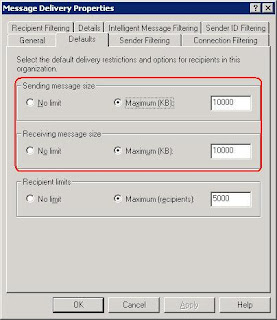 Connector Properties
Connector PropertiesConnectors are used to connect Exchange server to remote mail servers. When you send a message to a user outside of your organization it goes through a connector. You can limit the size of a message that goes through a connector.
Open up to connectors properties and on the Content Restrictions tab you can specify to allow Only messages less than (KB).
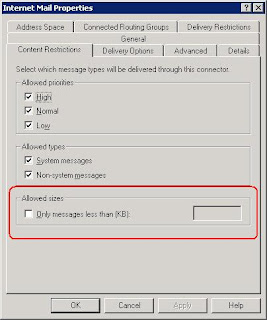
Virtual SMTP Server
Connectors only apply to outgoing mail, to limit incoming mail you can set a limit on the virtual SMTP server.
Open up ESM and go to Servers Server name Protocols SMTP and right-click on the SMTP virtual server and choose Properties; click on the Messages tab. Here you can set to limit message size to (KB).
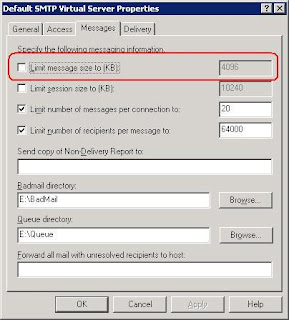
Distribution List
When creating, or editing a Distribution List, you can specify a limit for a message size sent to members of the group.
On the Exchange General tab of the groups properties, you can set the message size limit.
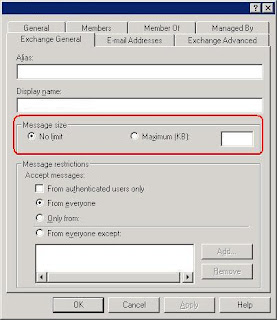
Mailbox Properties
On the user level, open up the user account properties and select the Exchange General tab. Click on Delivery Restrictions and set limits here too. 